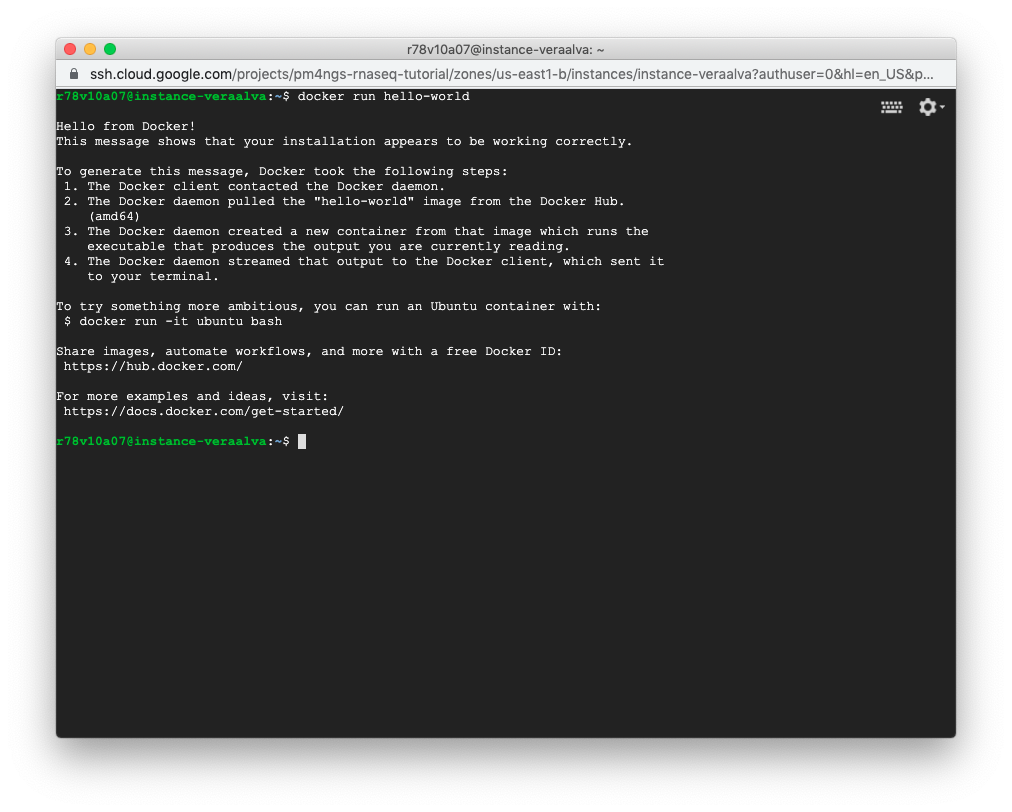2. GCP Instance Setup¶
2.1. Create a GCP instance¶
Create a GCP instance with 16 CPUs and 60GB of RAM (machine type: n1-standard-16). Click on Change button in the Boot disk box to select Operating system: Ubuntu, Version: Ubuntu 20.04 LTS. Click on Management to select Preemptibility: ON
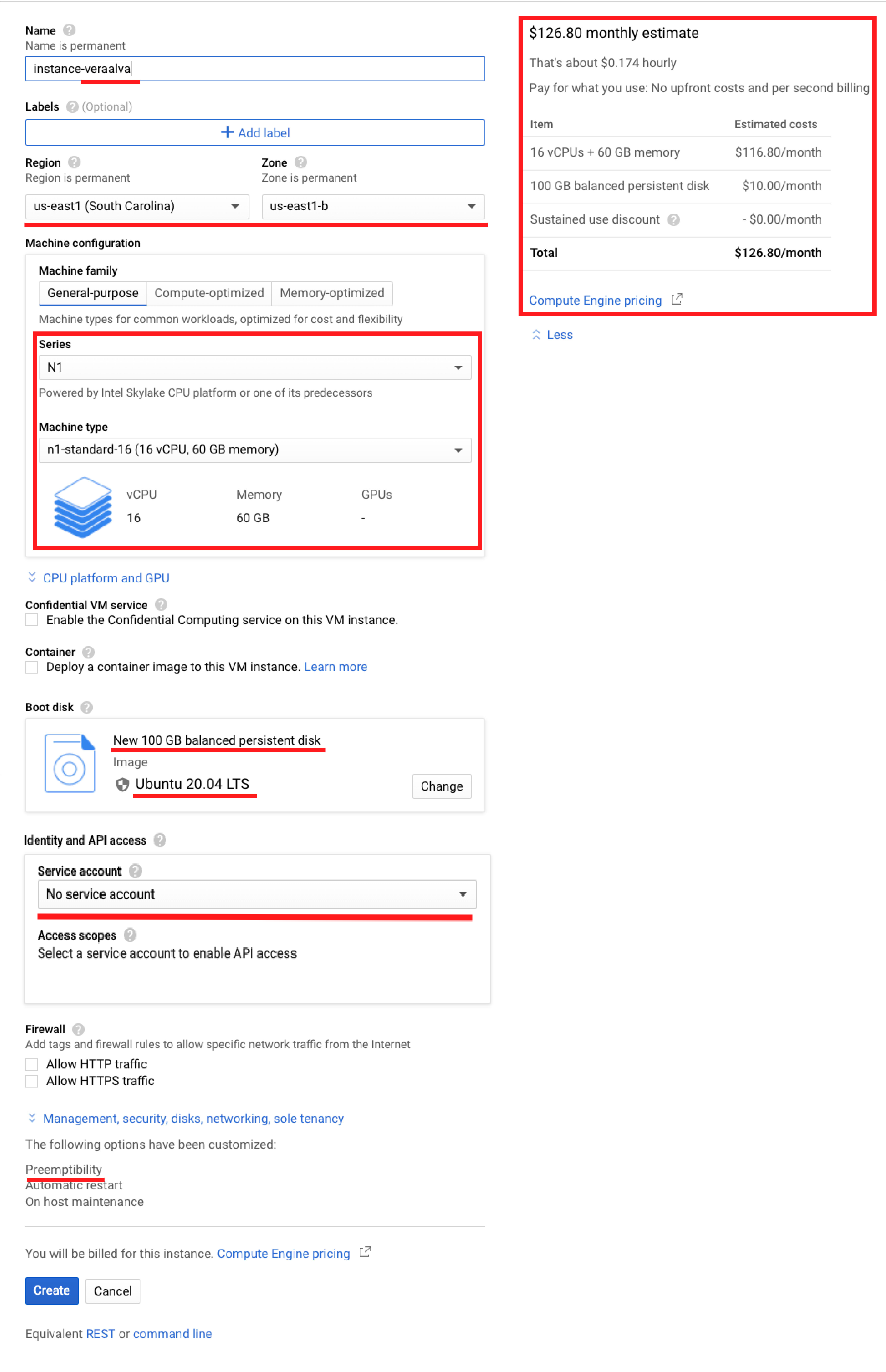
2.2. Accessing the instance with SSH¶
The instance will be available with two IP address, one internal for GCP and another external accessible from Internet. Click on the SSH button to login.

After clicking the SSH button, a new windows will be open. This is a Linux terminal running directly in the instance.
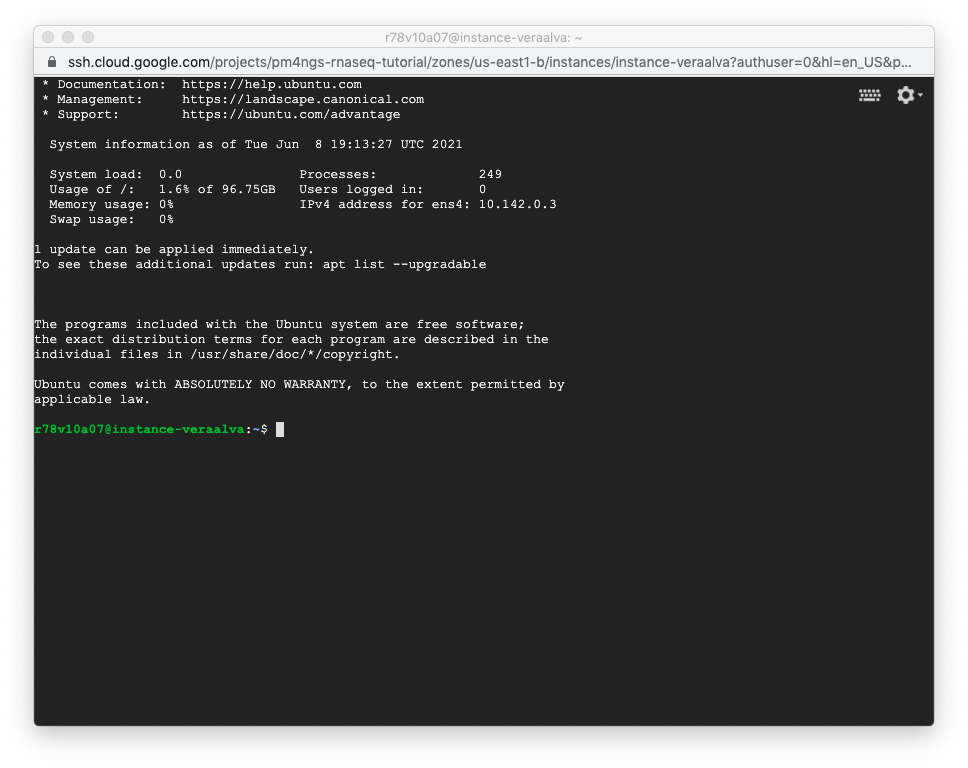
2.3. Installing dependencies on the GCP instance with Ubuntu¶
Runs these commands on a terminal to prepare the instance to run PM4NGS
veraalva@instance-veraalva:~$ sudo apt-get update
veraalva@instance-veraalva:~$ sudo apt-get install docker.io python3 python3-pip python3-venv python3-dev poppler-utils gcc nodejs tree
veraalva@instance-veraalva:~$ sudo usermod -aG docker $USER
veraalva@instance-veraalva:~$ logout
Close and reopen the terminal to set the docker group in the user. Then, click on the SSH button again to re-launch the terminal.
2.4. Testing the Docker daemon¶
veraalva@instance-veraalva:~$ docker run hello-world
Docker will pull the hello-world image and run it in a container. A Hello from Docker! message is displayed in the terminal.