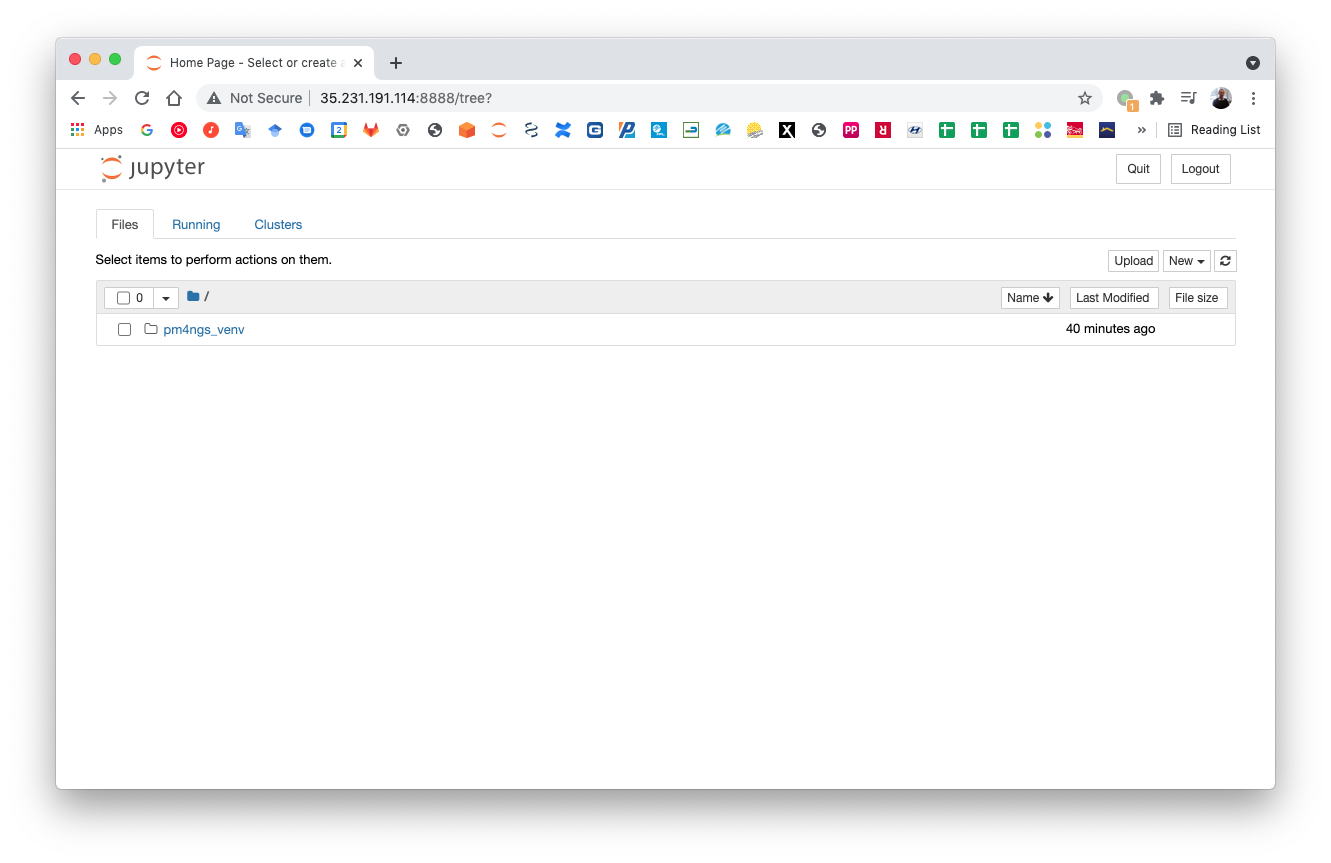4. The Jupyter Server¶
Jupyter is a free, open-source, interactive web tool known as a computational notebook, which researchers can use to combine software code, computational output, explanatory text and multimedia resources in a single document. Computational notebooks are essentially laboratory notebooks for scientific computing that keep track of all steps in a research project. Jupyter notebooks can be shared with collaborators and are used to guarantee reproducibility.
The Jupyter notebook has two components. Users input programming code or text in rectangular cells in a front-end web page. The browser then passes that code to a back-end ‘kernel’, which runs the code and returns the results. The kernel reside in the server, executing all code in that computer and the front-end in the user local browser.
Read this interesting article about Jupyter Notebooks for data scientists: https://www.nature.com/articles/d41586-018-07196-1
4.1. Accessing the instance with SSH¶
Click on the SSH button to login.

After clicking the SSH button, a new windows will be open. This is a Linux terminal running directly in the instance.
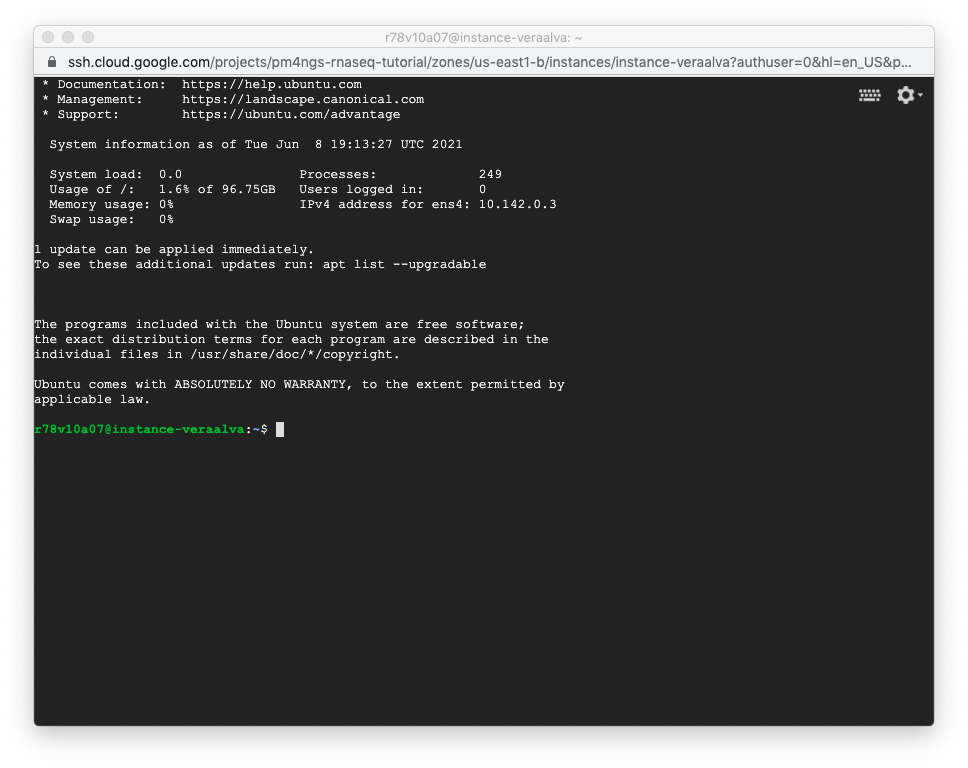
4.2. Activating pm4ngs_venv virtual environment¶
Everytime we login into the instance, we need to activate the pm4ngs_venv virtual environment. This mean that we will be using the python packages installed in this virtual environment instead of the packages in the instance.
veraalva@instance-veraalva:~$ source pm4ngs_venv/bin/activate
4.3. Running the Jupyter Server¶
Open a terminal and activate the pm4ngs_venv virtual environment and run the jupyter server. As the GCP instance is a remote computer, we need to run the jupyter server with the --port and --ip options.
Creates a password for the Jupyter server:
(pm4ngs_venv) r78v10a07@instance-veraalva:~$ jupyter notebook password
Start the Jupyter server
(pm4ngs_venv) r78v10a07@instance-veraalva:~$ jupyter notebook --no-browser --port=8888 --ip=0.0.0.0
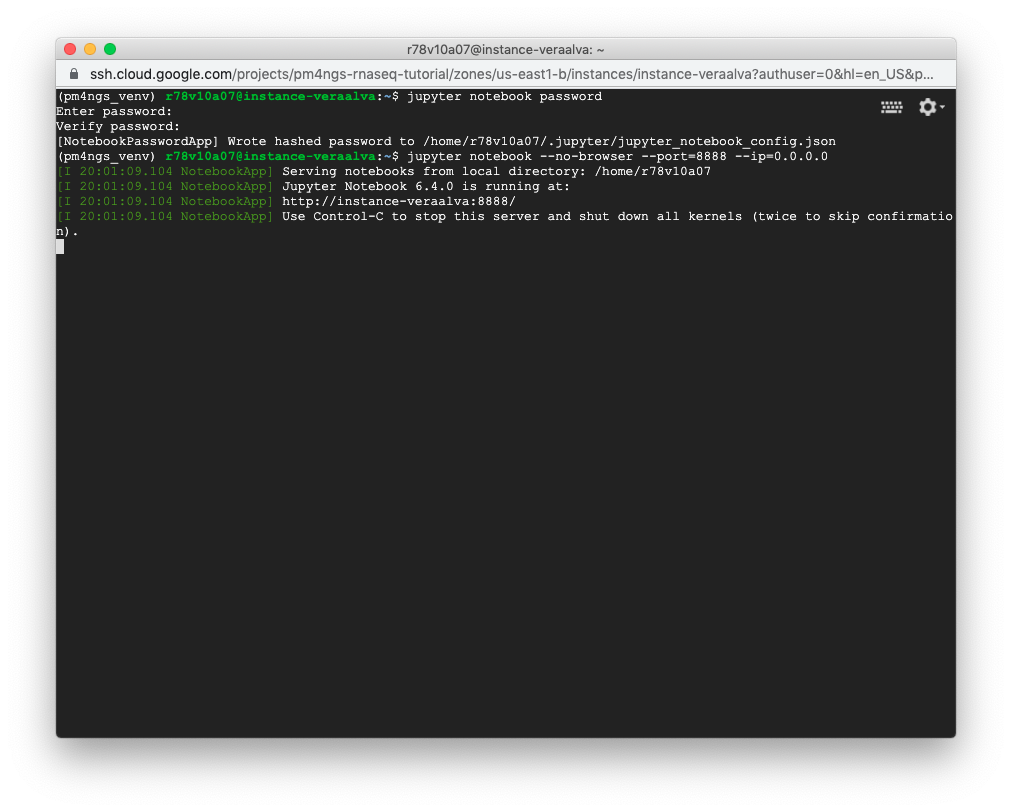
4.4. Open the jupyter web interface in your local computer¶
Get the External IP for your instance in the GCp Cloud console: VM instances. Then, type the address in your local browser plus the jupyter server port: :8888